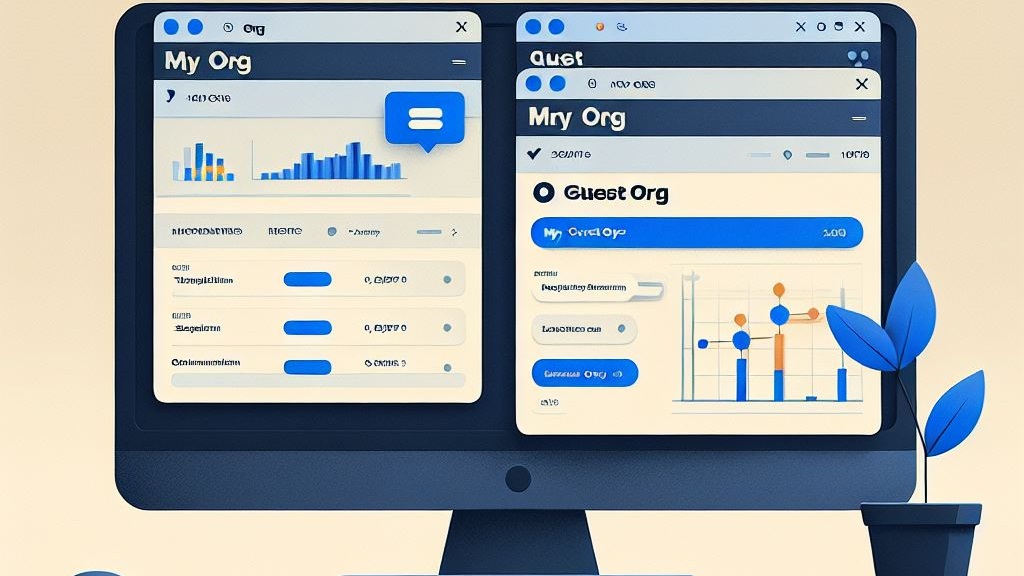Consider that you have a guest account in a client organization called as myguestorg. You use your own tenant email address (myorg) to sign in to the client organization and access the resources. Naturally, you use the directory switch option to switch between your own tenant’s and the guest organization’s directory. The process is quite simple and easy when working in Azure and Power Apps maker portal.
While in Power Apps maker portal, you need to click on your picture at top right, then click on switch directory. This will open up a pop-up which you can use to switch to the myguestorg directory.
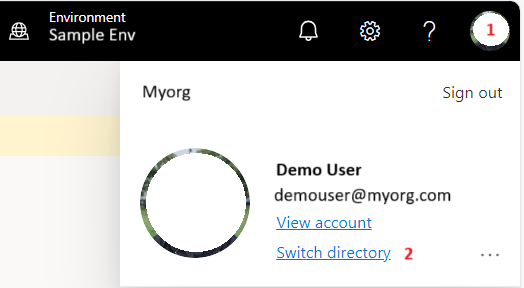
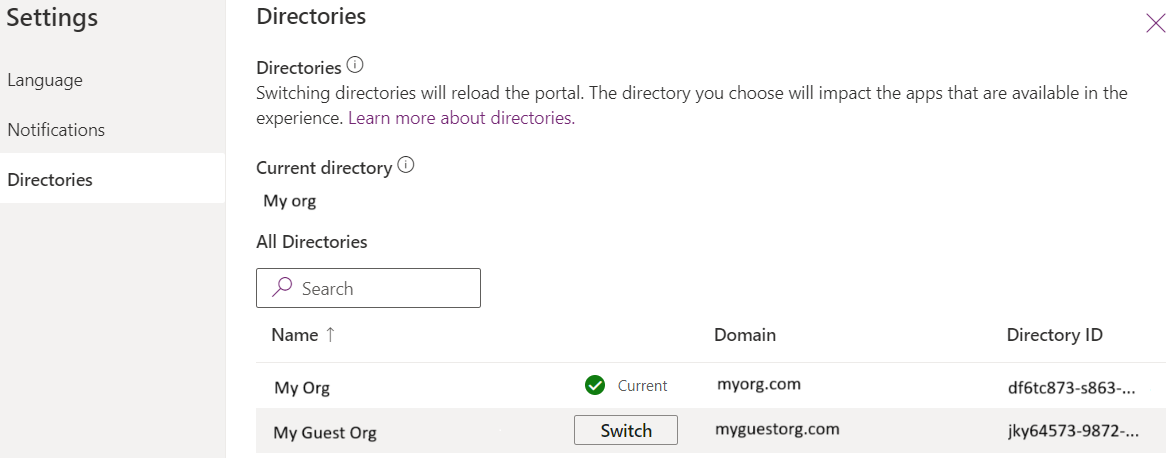
In Azure portal, the process is similar, you first click on your picture at the top right, from there choose switch directory, this will take you to another screen where you can switch to myguestorg directory.
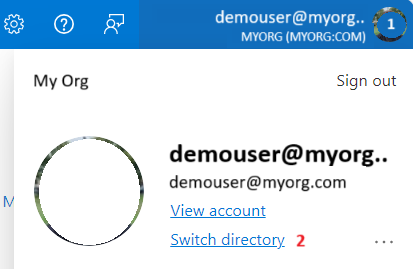
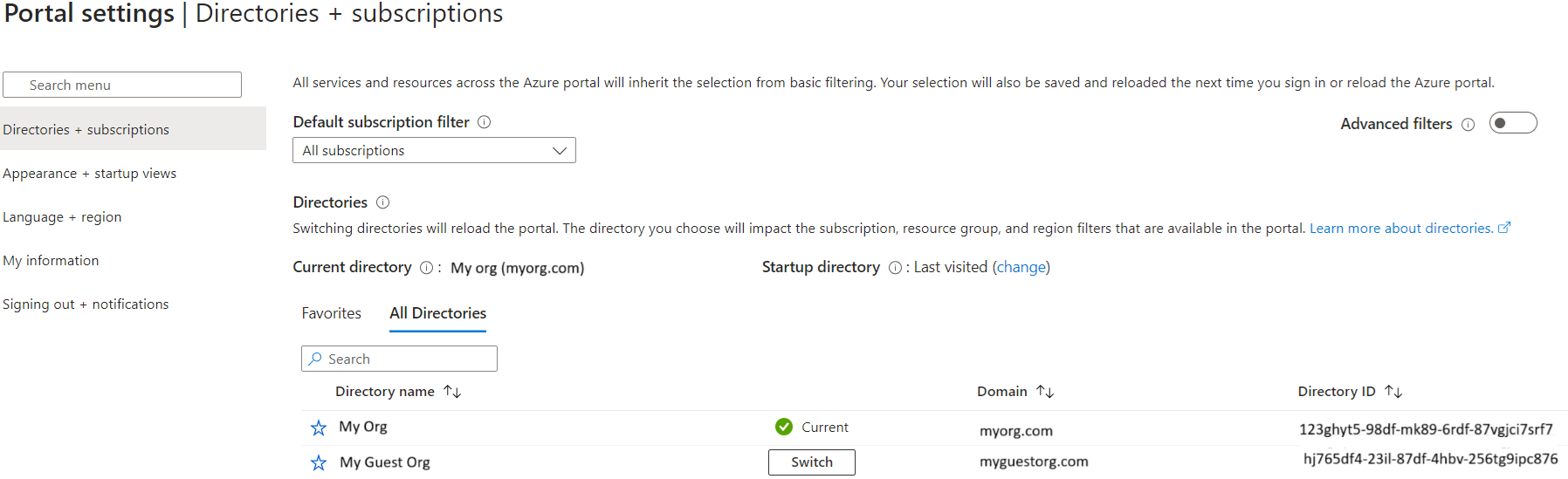
Now, what happens when you try to access the Power BI workspace for the myguestorg? By default, you will start with your organization workspace, and when you try to find a switch directory button following the same procedure as described for Azure portal or Power Apps maker portal, you won’t find the button anywhere. Even if you try to access the report from a direct URL, you will still land in your own organization’s Power BI environment.
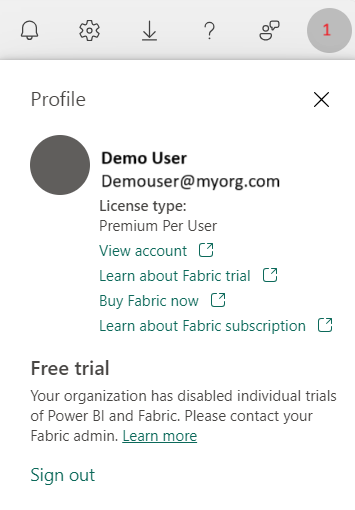
What to do here?
I was stuck in this situation while working with a customer. After some research, I was able to figure it out. The solution is quite simple. There are two steps to it
Step 1: Find the Tenant ID of myguestorg
Tenant ID is also referred to as Directory ID and you can find it from the Switch Directory Pop up in the Power Apps maker portal or from Azure Portal, as shown in the earlier screenshots.
Step 2: Follow the example below to append the myguestorg tenant ID to the report or workspace URL that you are trying to access. (Remove the square brackets)
Direct Report URL: https://app.powerbi.com/groups/[workspace-id]/reports/[report-id]/ReportSection?ctid=[tenant-id]
Workspace URL: https://app.powerbi.com/groups/[workspace-id]/list?ctid=[tenant-id]
If you don’t have a URL, simply use: https://app.powerbi.com?ctid=[tenant-id]
Once you use any of the link formats shared above, you will remain in the myguestorg directory and can browse all resources without the need to manually change the URL for every resource.
Liked this post? Follow Bofor on LinkedIn to get the latest updates.
Contact us to learn more about Bofor and what we can do for you.